HA-IP offers the possibility for an 'HTTPS mode' with which the HTTPS traffic, including the original headers / information, can be transmitted. To do this, however, it is necessary that an SSL certificate is installed on our HA-IP platform for the service / domain to be reached via HTTPS. For this we provide an option to add a Let's Encrypt certificate.
Configuring an SSL certificate enables the option 'SSL to VPS' for HA-IP automatically. After removing a certificate, this option remains enabled. Should you no longer use SSL on HA-IP, disable this option manually.
Using a new Let's Encrypt SSL certificate
Step 1
Inside the control panel, go to 'BladeVPS' and click the 'HA-IP' for which you want to install the SSL certificate.
Step 2
Scroll to the heading 'SSL certificates' on the right side and click 'Add'.

Step 3
Select a domain from the drop-down menu and click 'Choose Domain'. As shown in the screenshot below, we issue Let's Encrypt wild card certificates by default. In order to only issue the certificate for your root domain, or a specific subdomain, click 'Advanced' instead.
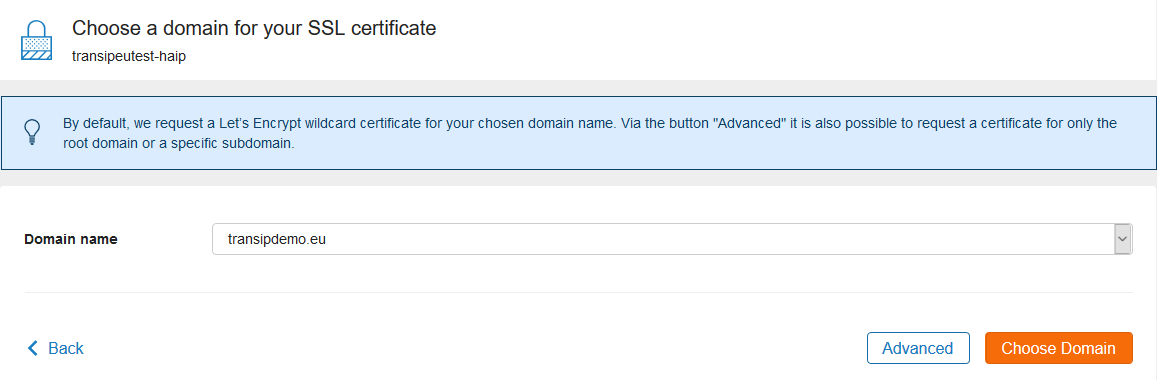
The SSL certificate is automatically created and installed in the background! You will now get an overview of the DNS settings which (have to be) added to the DNS of your (sub)domain name.
Please note: if you use your own nameservers, add the DNS records that are shown as part of this step to your domain manually.
External (sub)domains
If you want to use an externally registered (sub)domain, you cannot yet use an SSL certificate at this time. Do you want to be notified if/when this is possible in the future? Then click the like button in this feature request.
Should you have any questions left regarding this article, do not hesitate to contact our support department. You can reach them via the ‘Contact Us’ button at the bottom of this page.
If you want to discuss this article with other users, please leave a message under 'Comments'.