When you send an email message, information about the message will be added here in the form of so-called 'headers'. The headers contain details about the sender of the email, the software used to create it, and which mail servers the message passed through on its way to the recipient.
If you are experiencing problems sending emails or receiving unwanted emails, you can use the headers to investigate their origin.
In this article, we explain how to view the headers when using Gmail, Outlook, the Mail app for MacOS, Thunderbird, and TransIP Webmail.
Gmail
Log in to Gmail and open the email whose headers you want to view. Next to the reply arrow, expand the menu and click on 'Show original'.
If you then click on 'Download Original Message', the headers will be downloaded in a .txt file. Click on 'Copy to clipboard' to paste the headers elsewhere.
Outlook
Open Outlook and find the email whose headers you want to view. Double-click the email to open it in a new window.
In this window, click on 'File' and then under the 'Info' tab, click on 'Properties'.
Next to 'Internet headers' you will find the headers of the email. Copy the headers and paste them into a text file for a clearer overview.
The Mail App for MacOS
Open the Mail app and click on the email whose headers you want to view.
Now click 'View' at the top and go to 'Message'. Click on 'All Headers' to open the headers of the email. Copy the headers and paste them into a text file for a clearer overview.
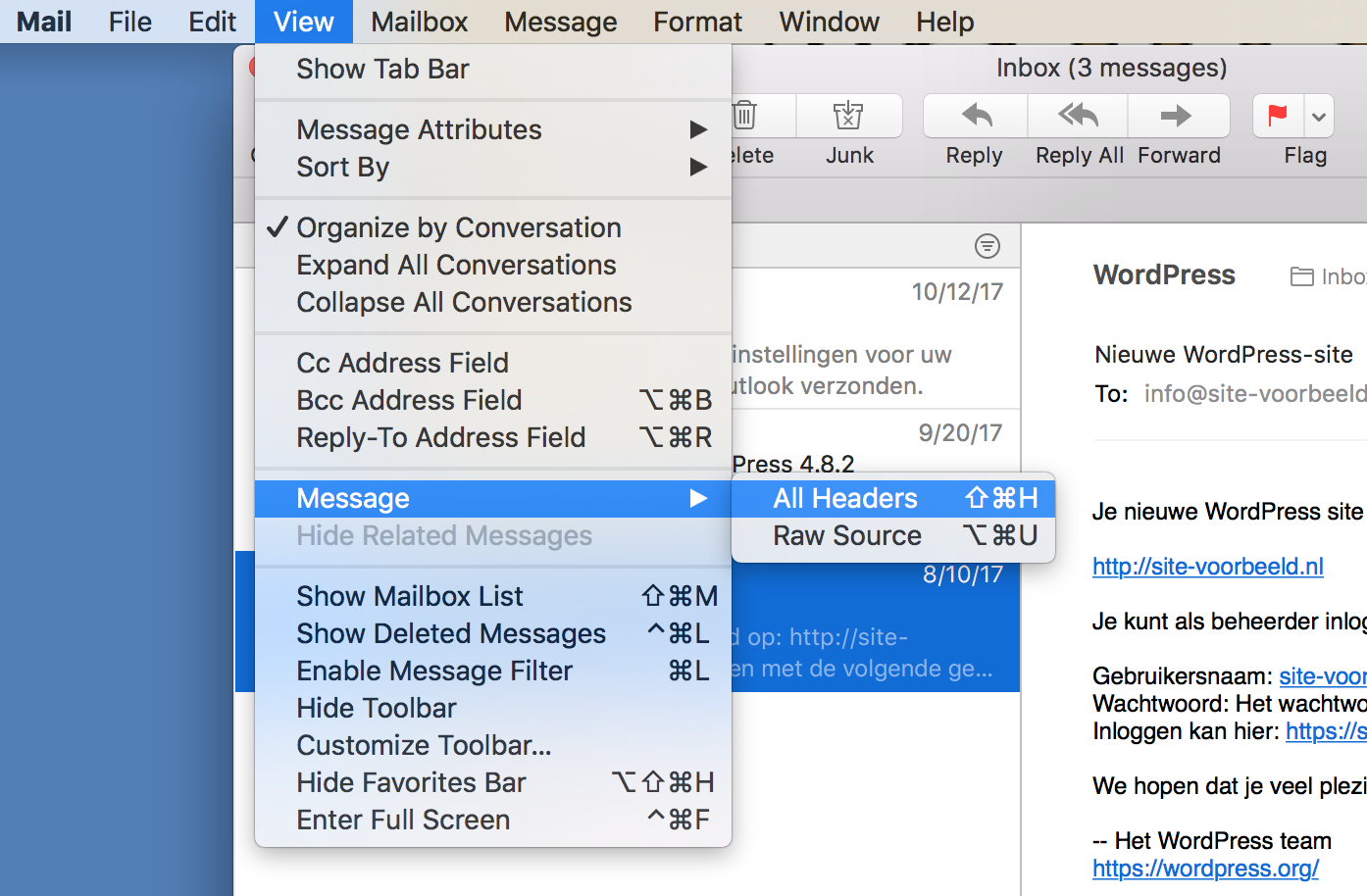
Thunderbird
Open Thunderbird and click on the email whose headers you want to view.
Now click above the email on 'More' and then on 'View Source' to open the email headers. Copy the headers and paste them into a text file for a clearer overview.
TransIP Webmail
Open the webmail by going to https://transip.email and enter your email address and password. Once logged in, click on the email whose headers you want to view.
Now click on 'More' and then on 'Show source' to open the headers of the email.
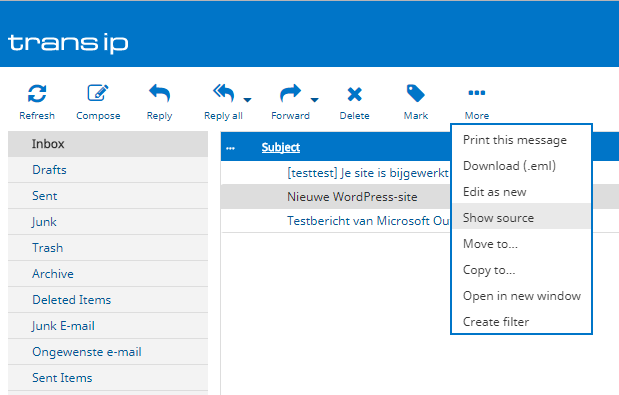
If you still have questions about the contents of your email headers after reading this article, please contact our support department. You can do so by using the 'Contact us' button at the bottom of this page or the 'Contact' button in your control panel. Don’t forget to include the headers of your email.




