Reverse DNS (also known as rDNS or PTR record) is a feature that allows IP addresses to be mapped to a (sub)domain such as mail.transip.nl. This is primarily used to verify the authenticity of a mail-sending server. Without correct reverse DNS, there is a high chance that your emails will be flagged as spam.
In this guide, we explain how to configure reverse DNS when using a Floating IP, as well as for public IP addresses or IP ranges you can rent from us, or after transferring your own IP addresses (BYoIP).
-
Note: If you want to rent an IP range or transfer your own IP range to an OpenStack project, please contact our support department for more information.
- The DNS records for the subdomain you set as reverse DNS must point to the correct IP address; otherwise, reverse DNS will not work.
Reverse DNS for an existing Floating IP
When creating a Floating IP, a reverse DNS record is automatically generated. The subdomain set by default may not be the one you want to use. In that case, you can manually update it in the OpenStack Dashboard ‘Horizon’.
Step 1
Log in to the OpenStack Dashboard ‘Horizon’ and click on ‘DNS’ in the left-hand menu. Then click on ‘Reverse DNS’ to see an overview of the available ‘Floating IP addresses’.

Step 2
To the right of your Floating IP, click ‘set’ to configure reverse DNS:

Step 3
Enter the desired reverse DNS name under ‘Domain Name’ (make sure the domain name ends with a ‘dot’, such as ‘ams.transip.nl.’ in the example below) and optionally add a description in the ‘Description’ field. The TTL is set by default but can be adjusted. Click ‘Submit’. The new reverse DNS will be active within 5 minutes.

Step 4
You have now updated your ‘PTR Domain Name’. You can now associate the Floating IP with your instance or, if you have one, your load balancer to allow external access.

Setting Reverse DNS for a new Floating IP
When assigning a new Floating IP to your OpenStack project, you can configure reverse DNS by entering the DNS domain and DNS name. Ensure the DNS domain ends with a dot (.). The DNS name (e.g., mail) and the DNS domain (e.g., transip.nl) together form the subdomain (e.g., mail.transip.nl) used for reverse DNS.
Navigate to ‘NETWORK’ and then ‘Floating IPs’. On the right-hand side, click 'ALLOCATE IP TO PROJECT'.

Configure your reverse DNS here as shown in the example below (but with your own domain name) and click ‘ALLOCATE IP’.

- Pool: Leave this set to ‘NET-FLOAT’.
- Description: Description of your Floating IP.
- DNS Domain: The domain name you use for reverse DNS, without the subdomain prefix.
- DNS Name: The first part of the subdomain that belongs to the DNS domain.
Public / Rented Range / BYoIP
In addition to Floating IPs, you can also assign a regular public IP address to instances, or you can obtain an IP subnet from us. This is useful for IPv6, because Floating IPs within OpenStack do not support IPv6. For such public IP addresses or acquired ranges, use the steps in this section.
After you change the reverse DNS in the OpenStack Dashboard ‘Horizon’, follow these extra steps for IPv4 or IPv6 addresses, because they do not appear in the ‘Reverse DNS’ tab like Floating IPs do.
Step 1
Log in to the OpenStack Dashboard ‘Horizon’ and go to the ‘Network’ tab. Click ‘Networks’. Then click the name of the network that contains the target IP address (for example, net-public).

Step 2
Click the ‘Ports’ tab. You now see an overview of all ports in use on the network. In this context, a ‘Port’ is a virtual network adapter: an attachment point to the network. This does not refer to TCP or UDP ports as configured in a firewall.
In the next steps, you will point the port name to a (sub)domain name, which in turn points to your IP address.

Step 3
Click the ‘Edit Port’ button for the port whose reverse DNS you want to change.

Step 4
Change the port name or host name to the desired domain name and click ‘update’. The new reverse DNS becomes active within five minutes.

Configure DNS
Also configure DNS records for the subdomain you use for reverse DNS. In the example below, four IP addresses use the subdomain ‘mail’ as their reverse DNS.
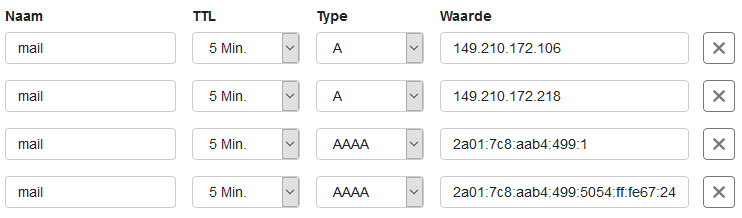
If the IPs for which you set reverse DNS are also used for the root (@) of your domain, you can use a CNAME record as shown below.

You have now changed the reverse DNS settings of your OpenStack project!




