When you make an external connection from your web hosting package (for example with an API, SMTP server, or VPS), it may be that the service only allows connections from trusted IP addresses. You are then asked to provide your outgoing IP address so that it can be authorized to connect to the external service.
Your outgoing IP address is different from the IP address you use in your A-record within the DNS settings of your domain name. In this article, we explain how to find the outgoing IP address of your web hosting package.
Step 1
Log in to your control panel. Within your control panel, go to 'Webhosting' via the left menu. Then, under 'Products', click on your domain name.

At the top, click 'Website', followed by 'SFTP/SSH'.
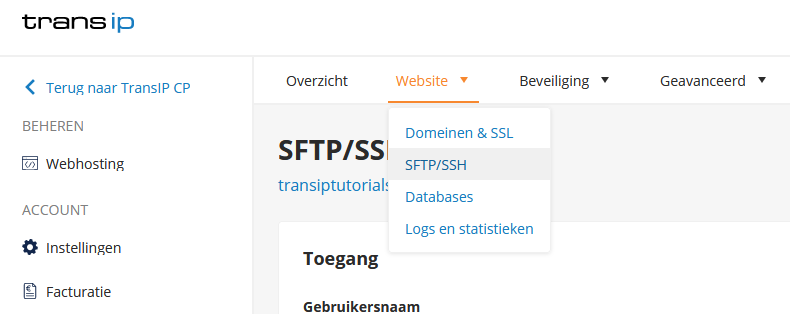
Here you will find the Host address of your web hosting package, which you can use to connect via SFTP/SSH. Copy this by clicking the icon on the right.
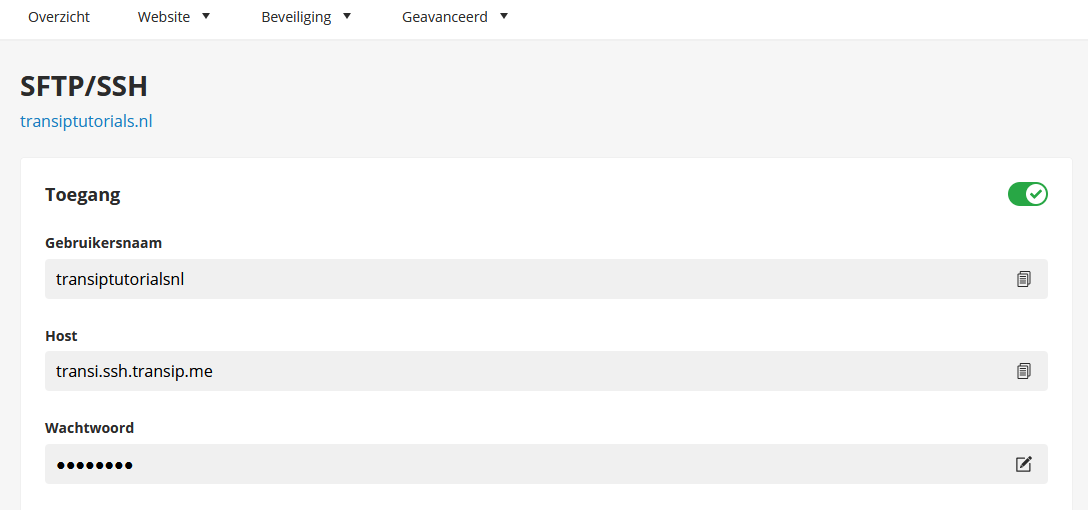
Step 2
There are various online tools available to look up IP addresses. For example, you can use the Google Admin Toolbox to look up the DNS records of an address. When you enter the Host address of your web hosting package here, you will see the outgoing IP address.
Alternatively, you can also enter the following command when connected to your web hosting package via SSH.
curl ifconfig.me



