By default, Big Storage does not make automatic backups as is the case with the VPS itself. When you have ordered Big Storage, you can opt for off-site backups by going to BladeVPS> Big Storage and clicking the switch under Offsite Backup. Backups are then automatically made every 4 hours in a different availability zone than in which the service is active.
- The first backup is available after 4 hours.
- Currently, you can go back up to 9 backups, so the maximum retention is 36 hours. Depending on the size of your big storage, the restoration can take a couple of hours (or longer).
You restore a backup of your Big Storage following the steps below.
Step 1
Log in to your control panel and go to 'BladeVPS'.
Step 2
Click the name of the VPS to which the Big Storage is linked.
Step 3
Under the VPS console, click the gear next to 'Big Storage X TB'.
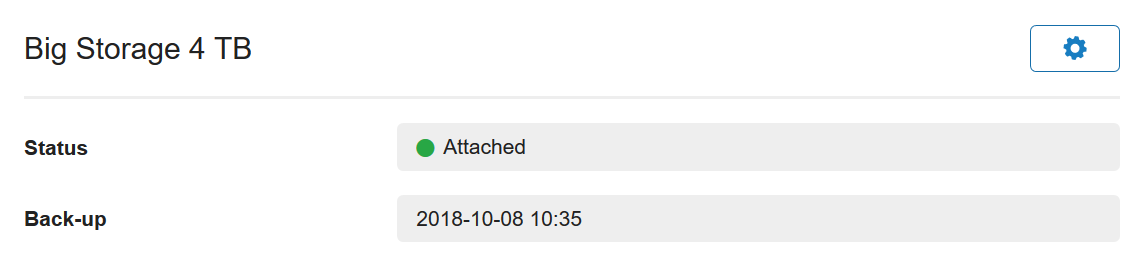
Step 4
Click 'Backup Overview’ next to ‘Offsite Backup'.

Step 5
Click 'Restore' next to the backup you want to restore.
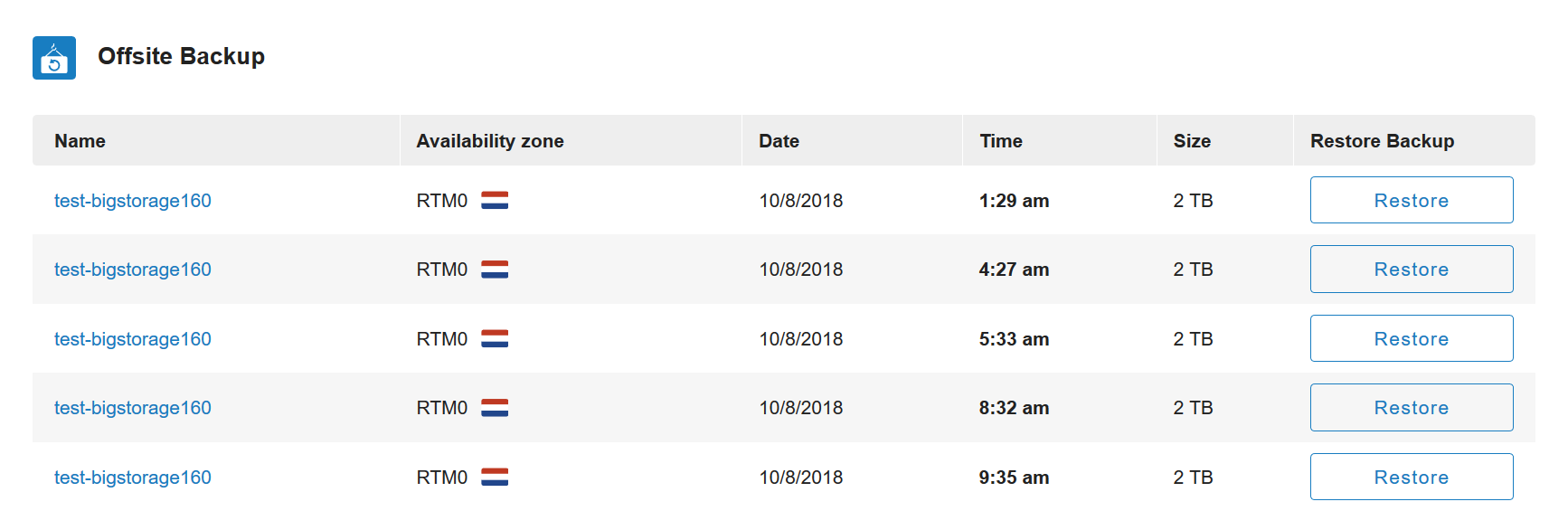
The offsite backups are made in a different availability zone than in which your Big Storage is located. Is your Big Storage in AMS0? Then offsite backups are stored in RTM0.
Should you have any questions left regarding this article, do not hesitate to contact our support department. You can reach them via the ‘Contact Us’ button at the bottom of this page.
If you want to discuss this article with other users, please leave a message under 'Comments'.