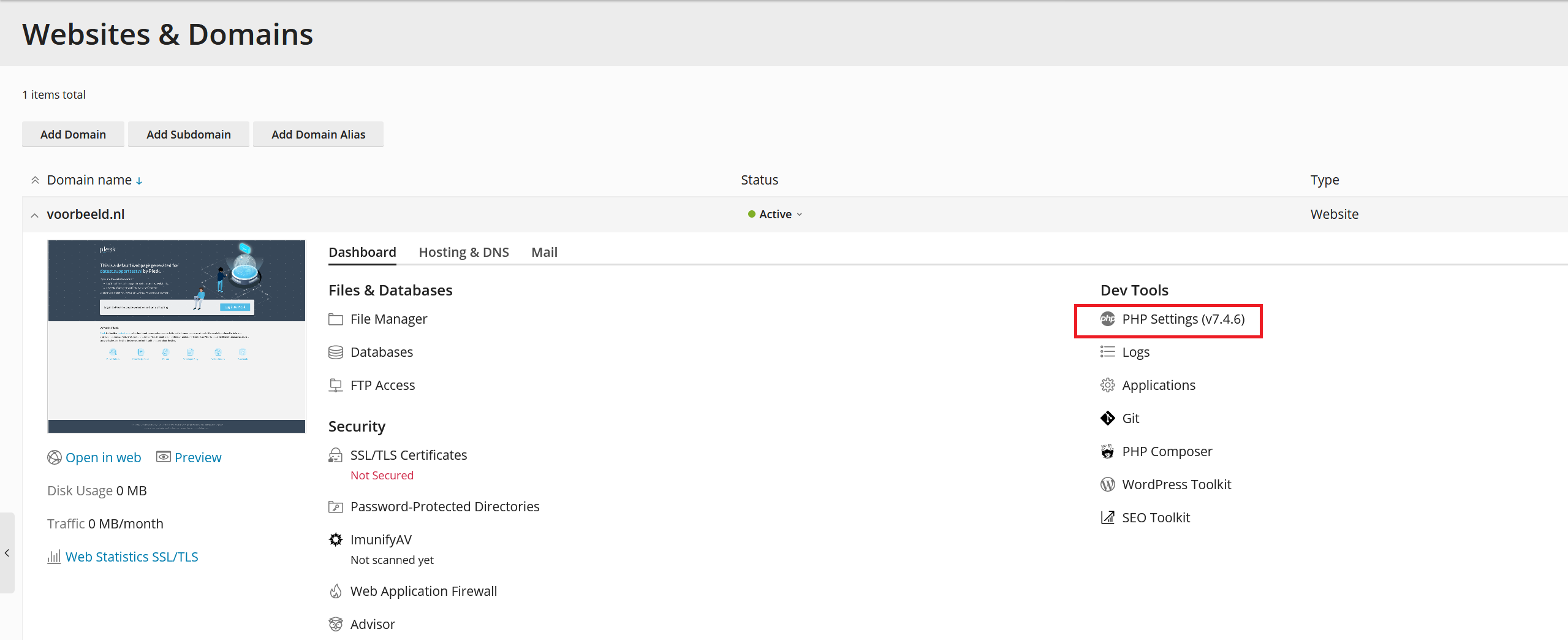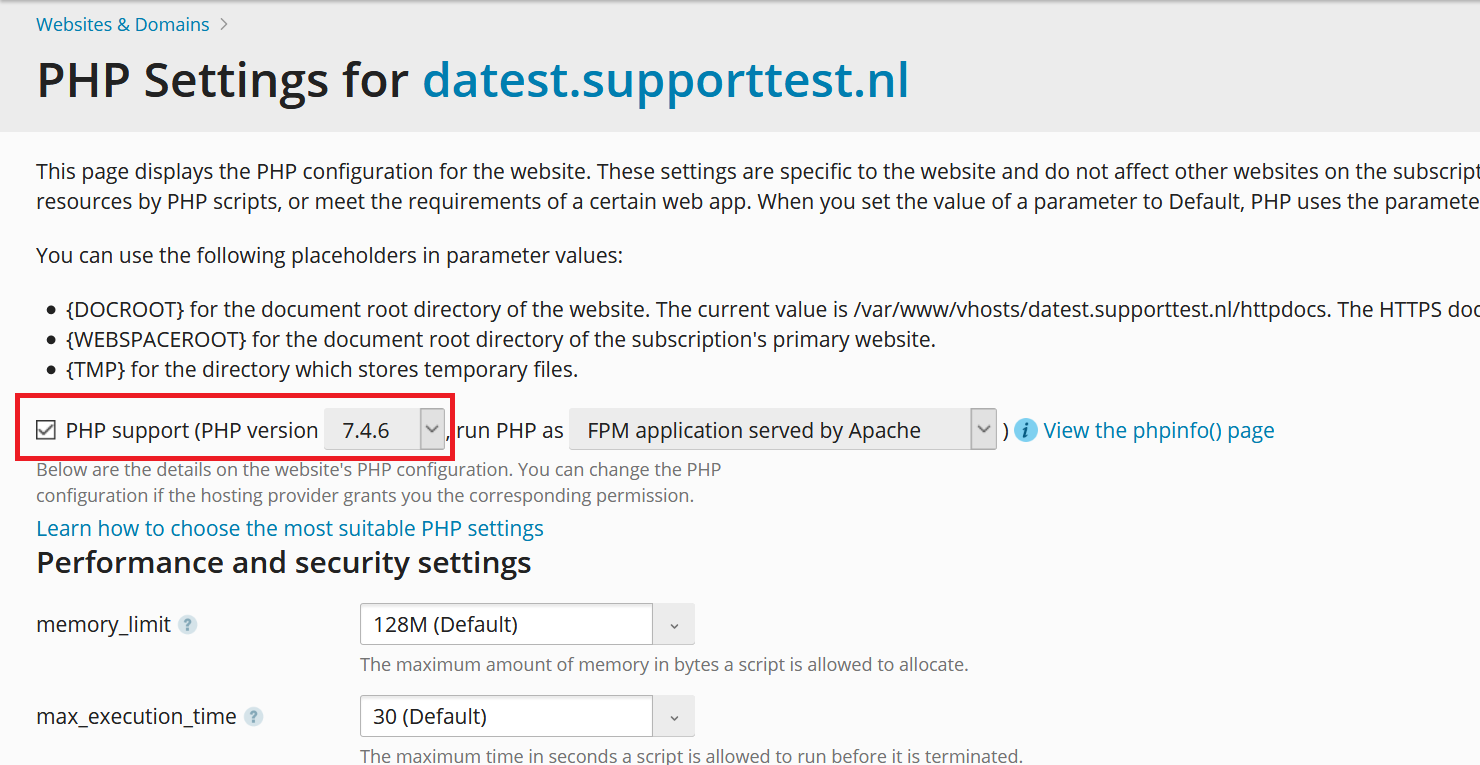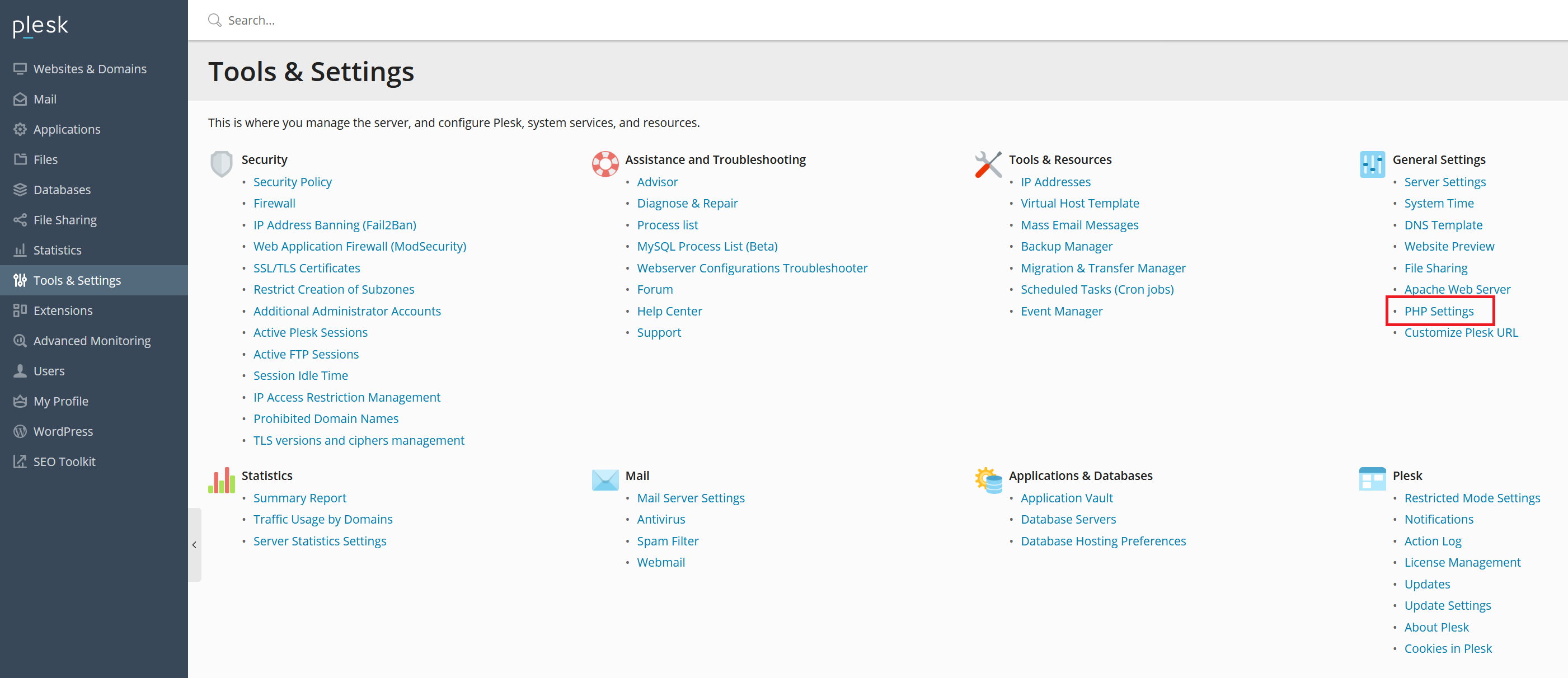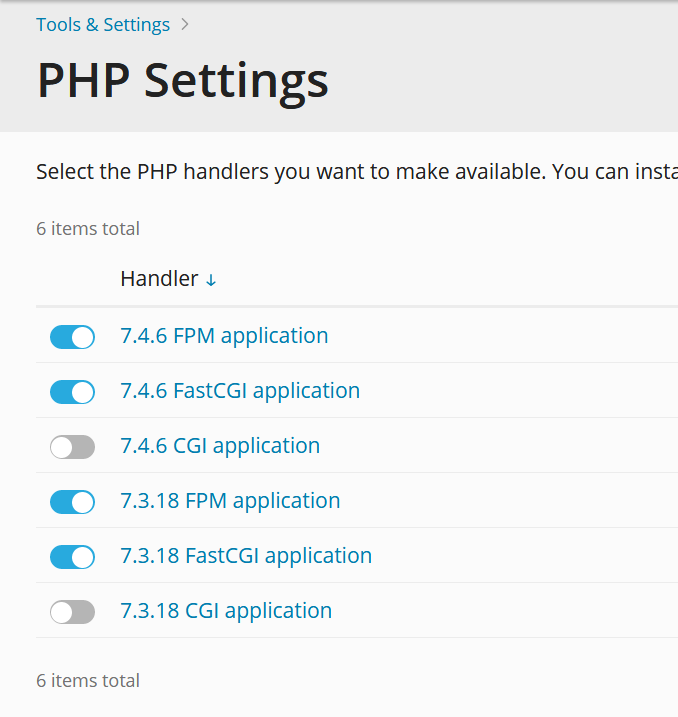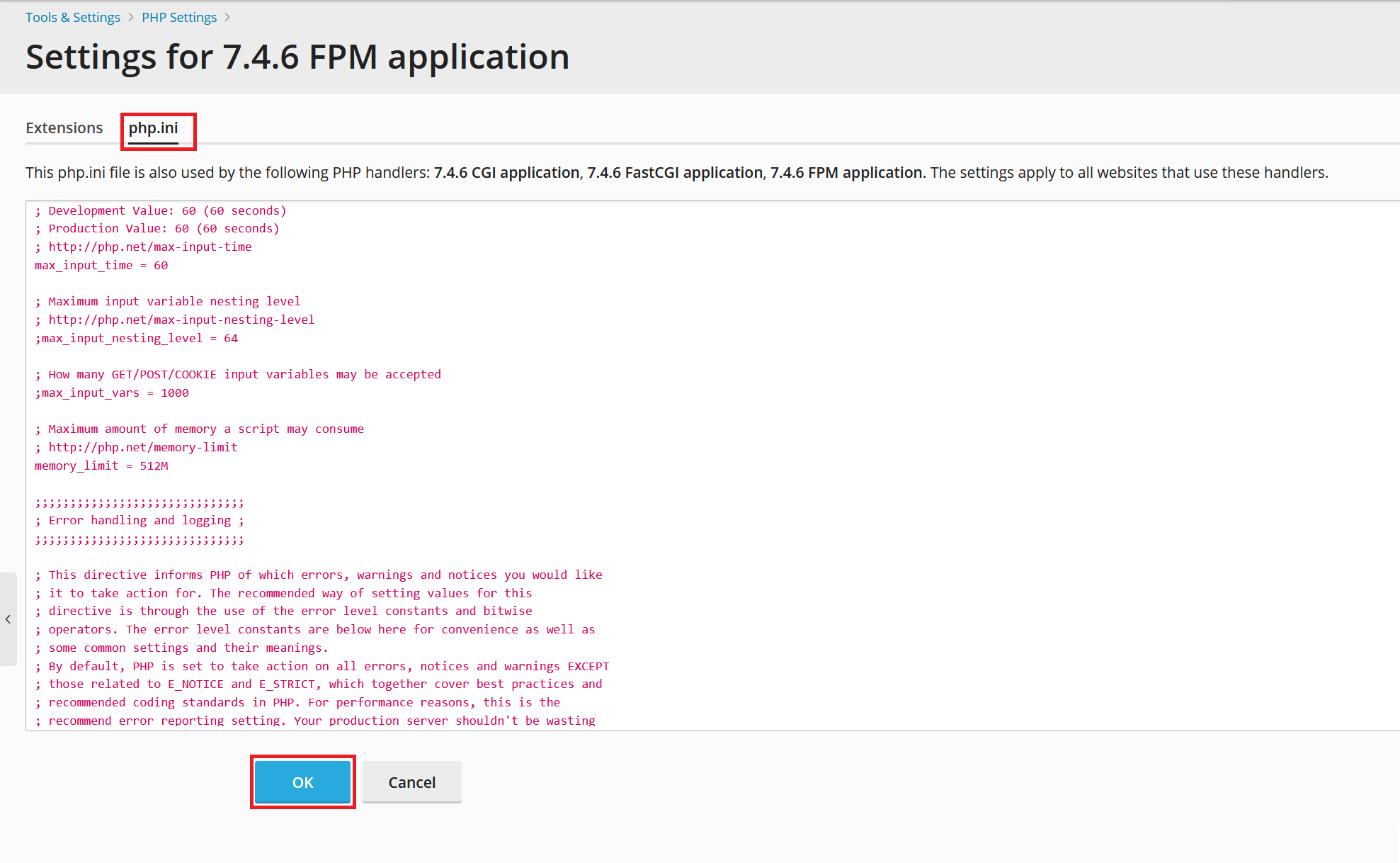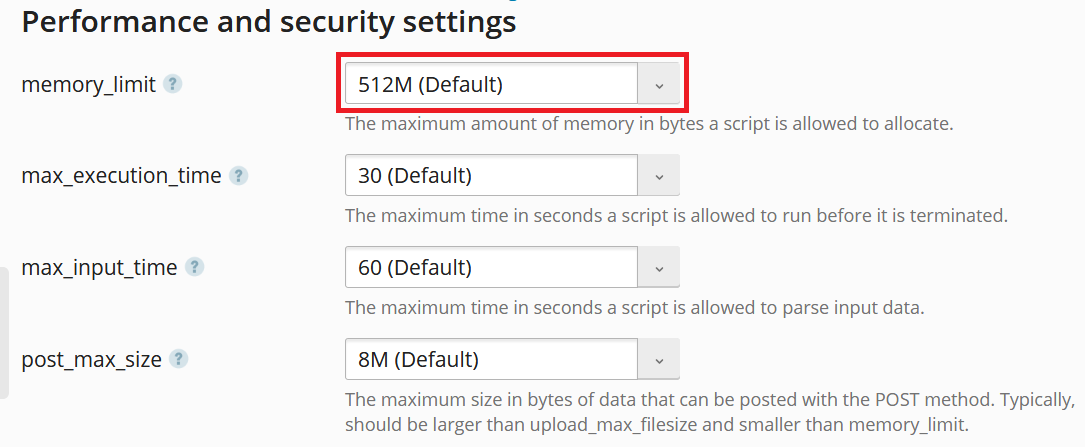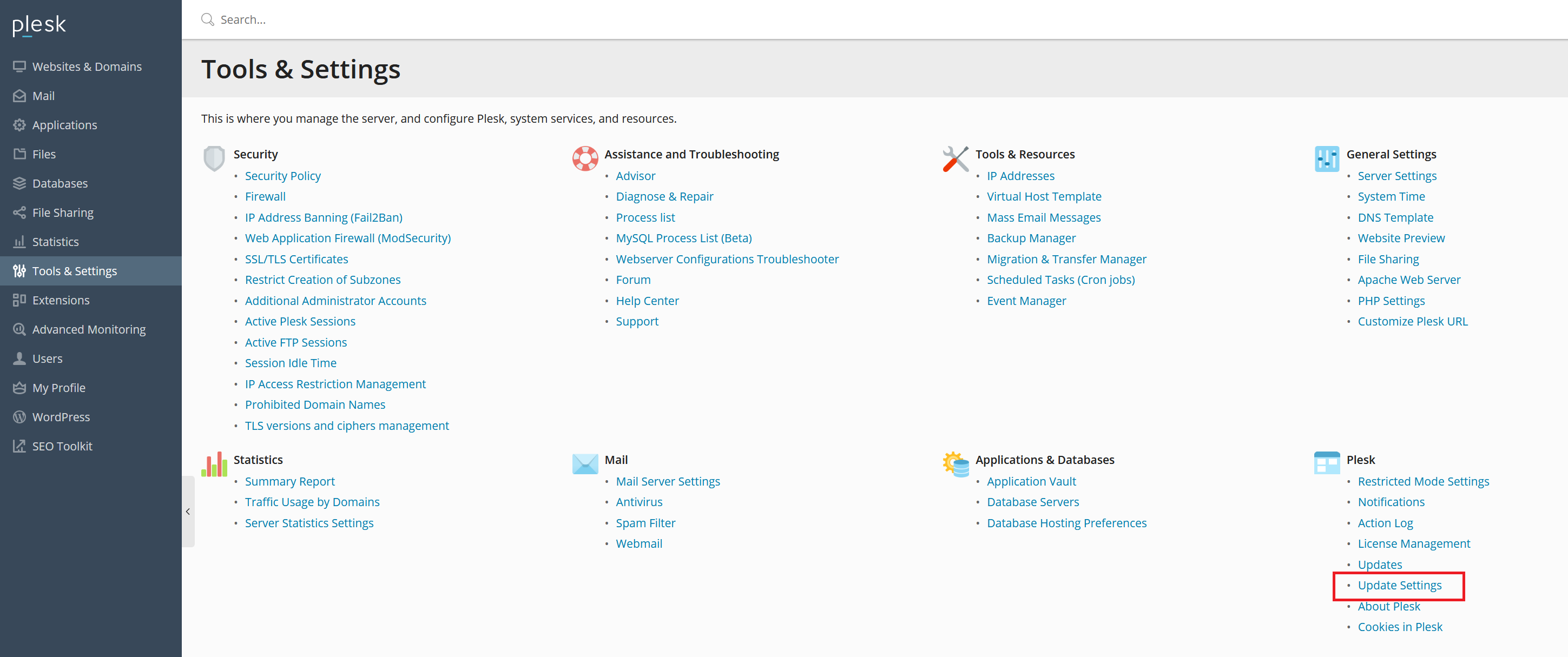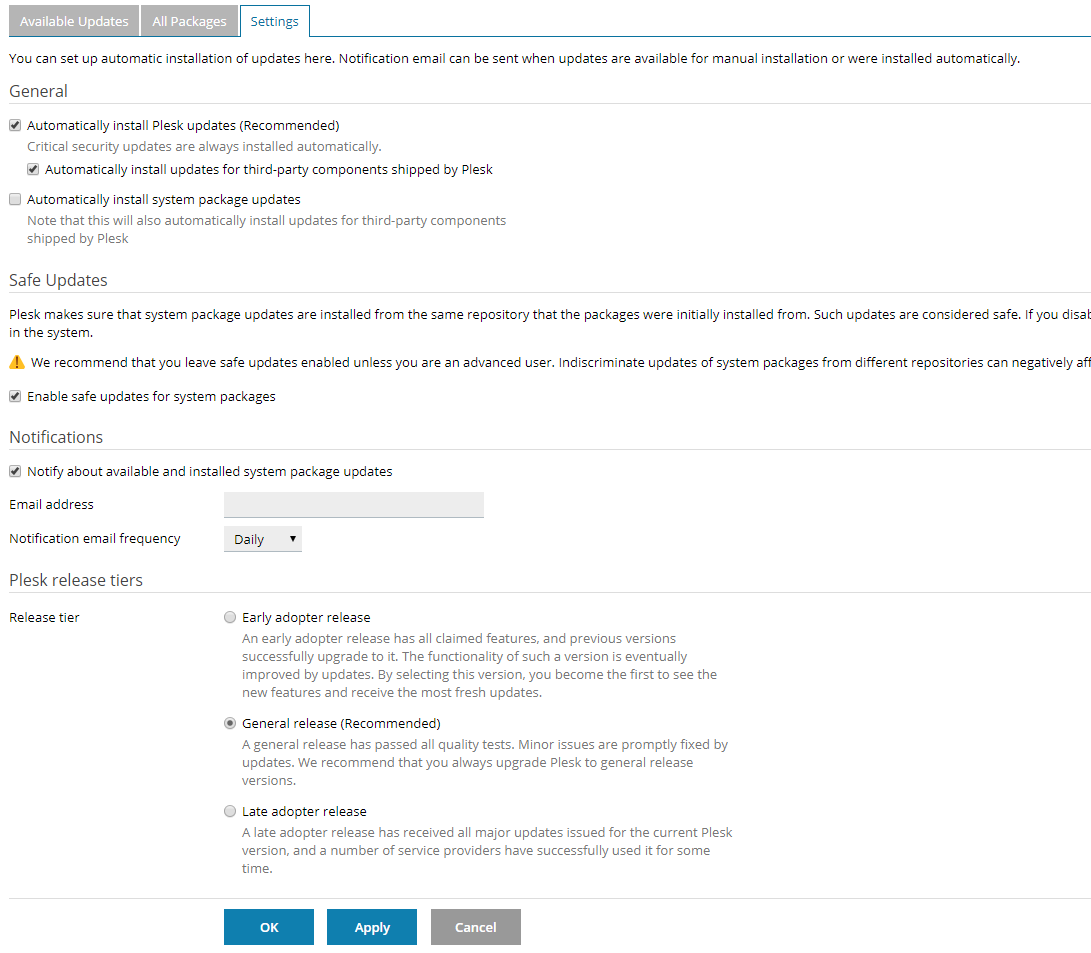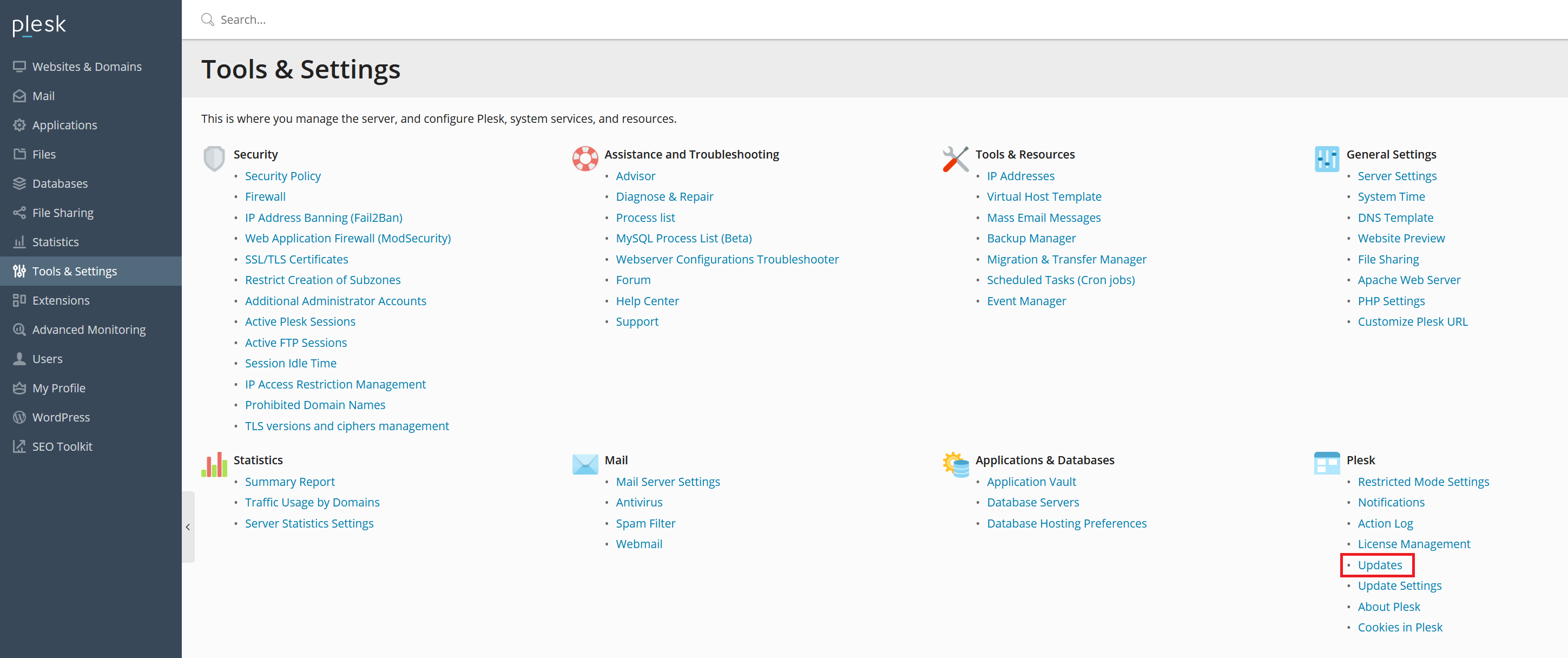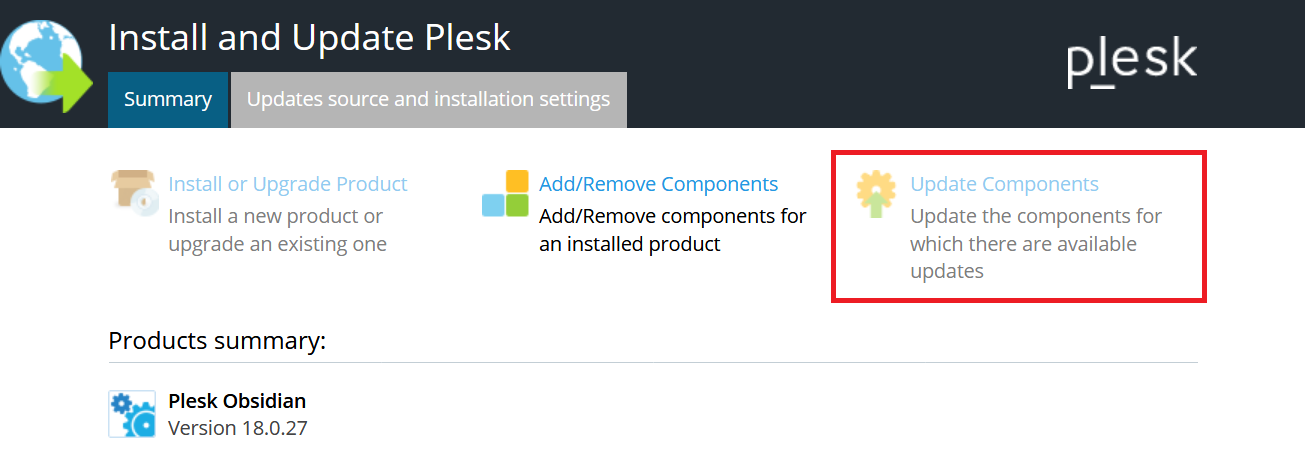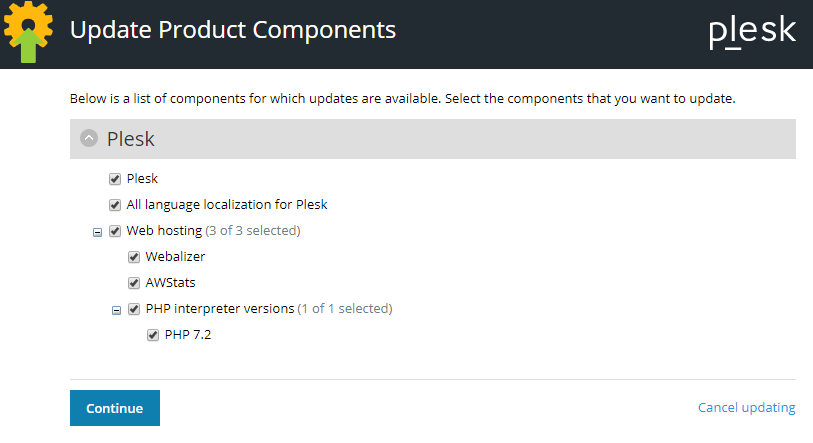This is the third part of our Plesk Tutorial Series. If you're configuring a new VPS we recommend starting with part 1.
Plesk automatically installs updates for software such as MariaDB and is delivered completely up-to-date. Software which no longer receives security updates (e.g. older PHP versions) is not present in Plesk by default. This means that (at the time of the latest update) PHP 7.3.18 and 7.4.6 have already been pre-installed on your VPS for example. You manage these software (packages) from Plesk.
No further action is required for the update process on your part and we therefore focus on the following things in this part:
- Adjusting the PHP version & settings
- Plesk's automatic updates
- Manually checking for updates
Perform all steps that involve code as root user, or user with sudo rights, unless indicated otherwise.
Your VPS is now not only safe, but also completely up-to-date and you're ready to link a domain! Click here to continue to Part 4: Linking Domains and Subdomains.
Should you have any questions left regarding this tutorial, do not hesitate to contact our support department. You can reach them via the ‘Contact Us’ button at the bottom of this page.
If you want to discuss this article with other users, please leave a message under 'Comments'.