HA-IP is a ‘highly-available’ IPv4- and IPv6 address that allows you to forward TCP-traffic to a single BladeVPS. As this IP-address is located ‘outside’ of your VPS(es), you can always refer this address to any VPS of choice.
When, for instance, your VPS has to go down because of temporary maintenance or to restore a back-up, you can make a clone of your VPS which enables you to set your HA-IP to your new VPS. This allows you to perform any actions on your original VPS, without having any impact to the users of that server.
The HA-IP overview
After ordering your HA-IP, it can be found in your control panel under the 'BladeVPS' tab. Click on the name of your HA-IP and you'll immediately see the IP-adresses which are assigned to your HA-IP, which VPS is attached to it and which HA-IP settings are configured.
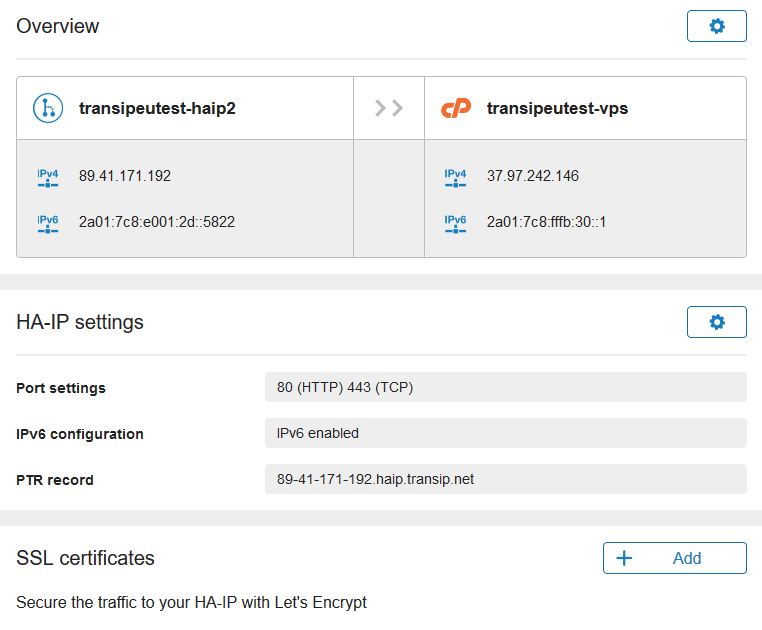
Attaching VPSs to HA-IP
VPSs are attached to HA-IP from within your control panel in 2 steps:
Step 1
Click on the cog wheel behind 'Overview'.
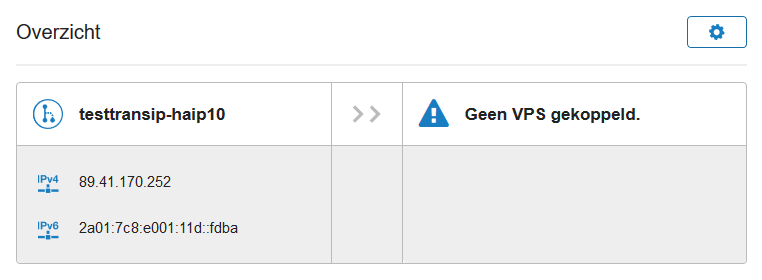
Step 2
Attaching your servers is done through your control panel. Click the cogwheel behind 'Overview'. Next, check which VPSes are available, and choose the VPSes you’d like to connect and select the box beneath ‘Attach’ (visible under 'Manage' > 'Network Information').
Please note that the primairy IPv4 address and selected IPv6-address must also be configured on the VPS itself. This can be checked by running one of the commands below on your VPS:
Linux
ip a
ifconfigWindows
ipconfigClick 'Attach' after selecting an IPv4- and IPv6-address.
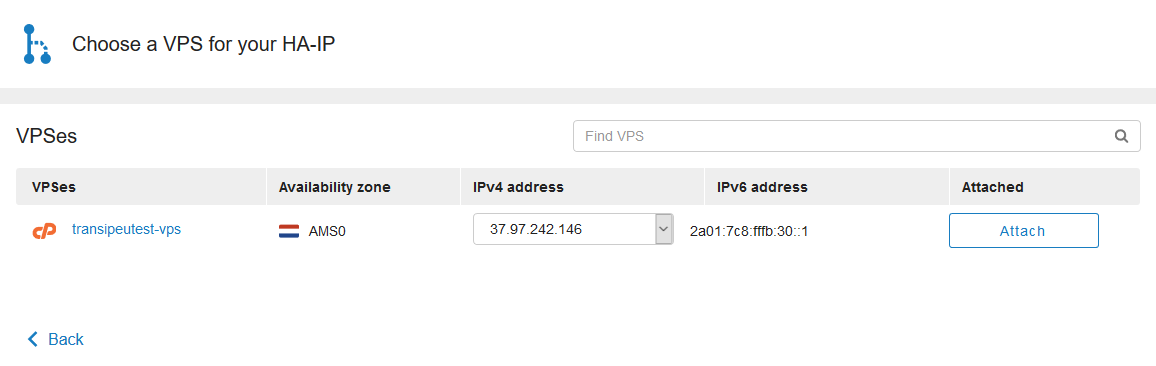
Tip: You can use the 'Find VPS' search field if you have more VPSs then are shown in this overview.
Can I let my HA-IP execute a failover automatically?
It is not possible to set an ‘automated’ failover through your control panel with HA-IP basic, but you can do so with HA-IP Pro, see this article. Through our API, it is possible to configure an automated failover for HA-IP basic as well. It does however require quite some active monitoring (like our TCP-monitoring) and programming skills to make use of our API. You can consult the API documentation for some examples of solutions.
Adjust your HA-IP name
Yes, you can adjust the name of your HA-IP, just like your VPS or private network. In order to do so, go to your control panel, select your HA-IP under 'BladeVPS'. Then, click the 'Manage' in the upper-right corner and select 'Change Name'.
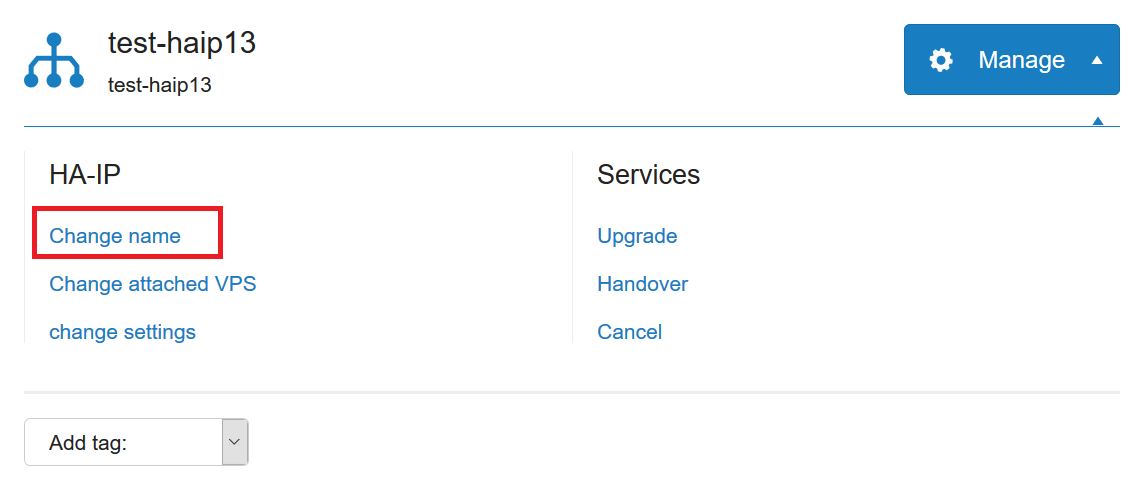
What kind of traffic does HA-IP send through?
With the default TransIP settings, only traffic destined for port 80 and 443 will pass through HA-IP. All other traffic will be rejected by our firewall, unless you have add that specific port. Please make sure not to let your traffic run to your HA-IP unless you have correctly set the port for this. You can not have your HA-IP forward any UDP traffic. The modes of traffic you can use are:
- HTTP
- HTTPS
- HTTP/2
- TCP
- Proxy
More information about these modes can be found in our article 'the different modes for HA-IP'.
Configuring HA-IP
Forward modes
You can specify which traffic is sent to your HA-IP and which traffic is sent to your VPS under 'TCP port settings'. In this Knowledge Base-article the different modes are explained.
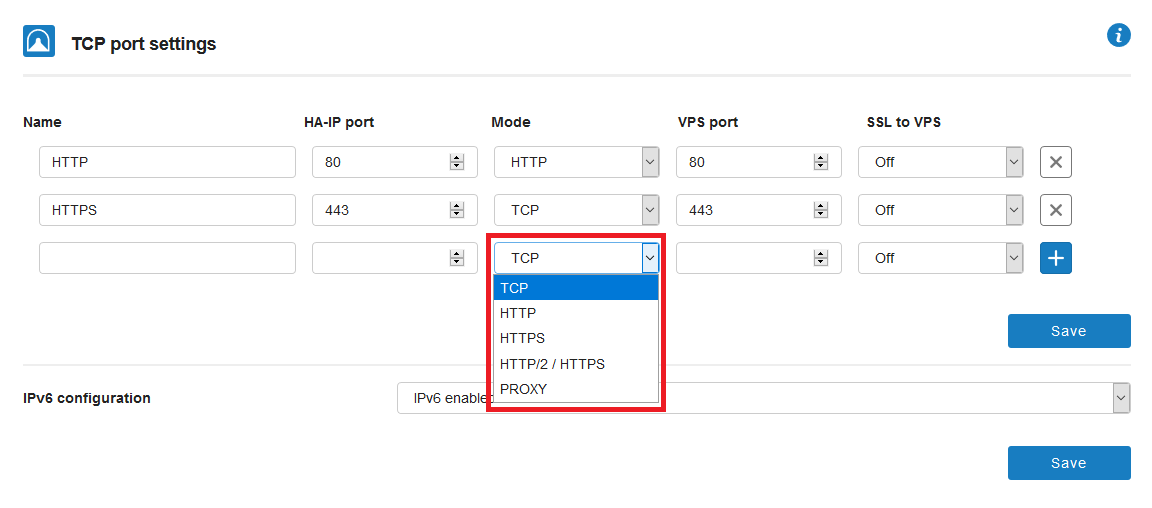
SSL settings
For securing the connection between HA-IP and your VPSes you can choose one out of three SSL methods:
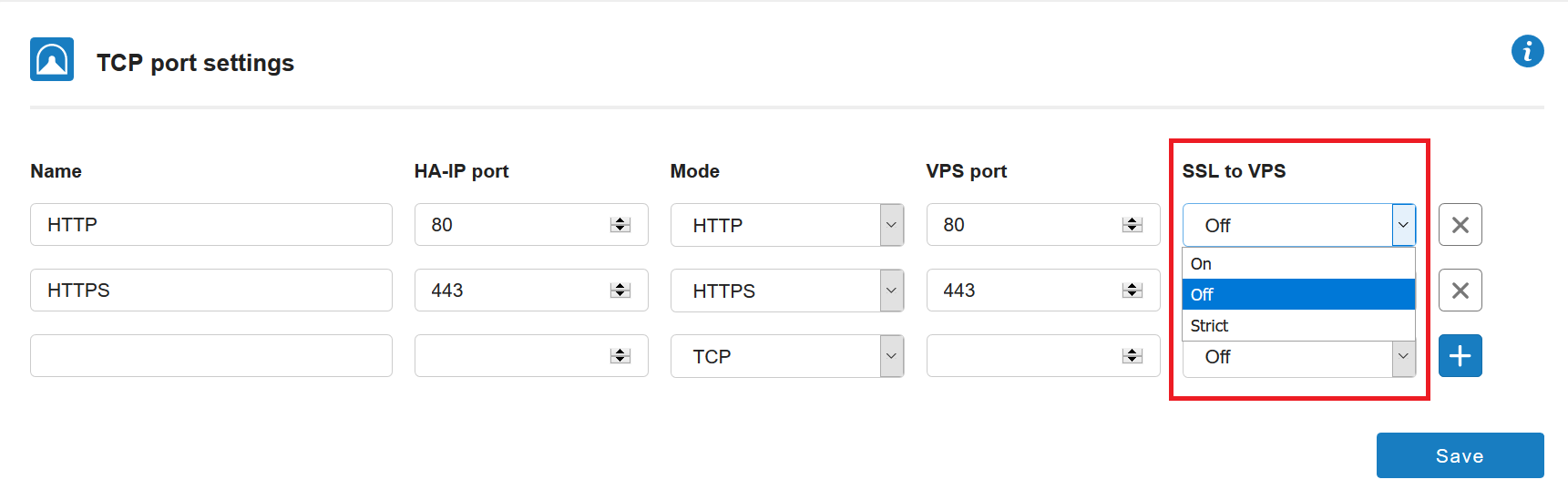
SSL
Off
Traffic between HA-IP and your VPSes will be forwarded without encryption.
On
SSL must be configured on your VPSes. Self-signed certificates are allowed.
Strict
SSL must be configured on your VPSes. Certificates must be signed by a trusted certificate authority.
IPv6 configuration
You can choose if and how you’d like to forward your IPv6 traffic to your VPS’es:

IPv6 enabled
Forward all your IPv6 traffic to the IPv6 address of your connected VPSes.
IPv6 disabled
Accept only IPv4 traffic on your HA-IP and forward it to your connected VPSes.
Redirect IPv6 to IPv4
Accept all IPv4 and IPv6 traffic on your HA-IP and forward the IPv6 traffic as IPv4 traffic to the connected VPSes.
Reverse DNS
You can change the reverse DNS in the control panel below the header 'Reverse DNS'. Select Change DNS in order to enable the option. After that you can set the desired reverse DNS.
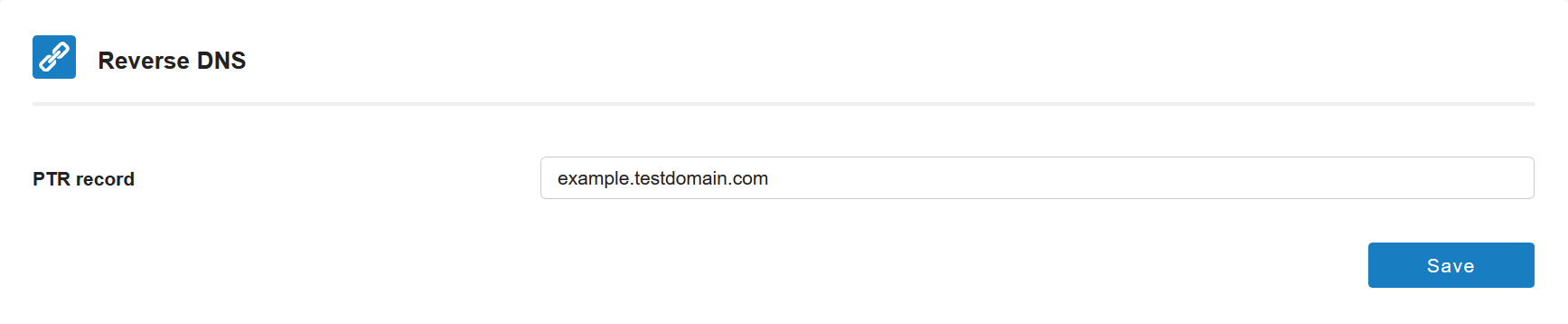
Please note! A valid reverse DNS has to be a FQDN (Fully Qualified Domain Name)! A good example is 'server.domainname.com'. Not correct is for example 'haip-server'.
SSL certificates
In the settings it's possible to encrypt traffic between your HA-IP and your VPS using a free Let's Encrypt certificate.

Please note that you can only use Let's Encrypt for domains that are registered in your TransIP account.
Transfering HA-IP to another TransIP account
You can transfer your HA-IP to another TransIP account from within the TransIP control panel. The complete procedure is explained in this tutorial.
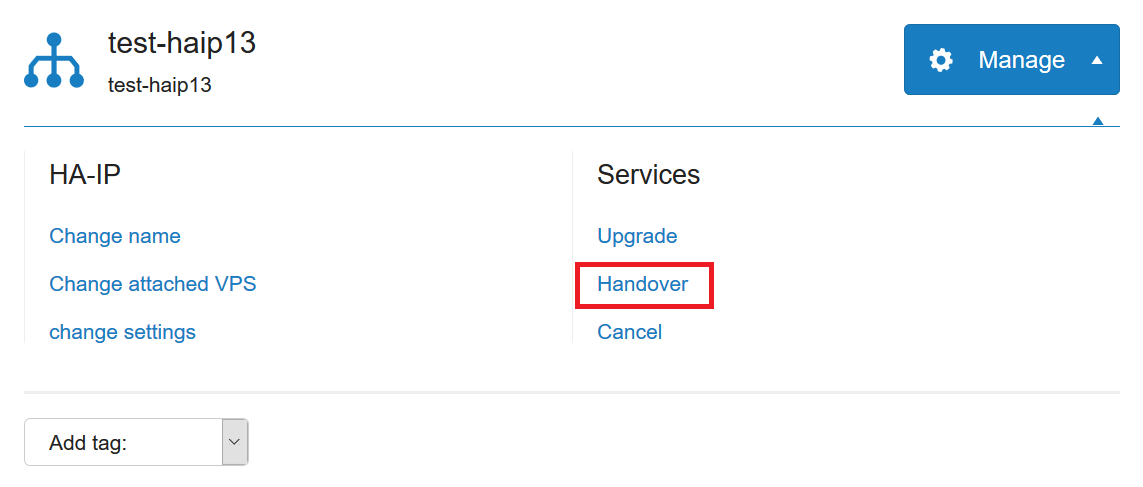
Can I choose or adjust the IP-address of my HA-IP?
- At the moment, the allocation of IP-addresses is being performed automatically (just like this is the case for a BladeVPS). Therefore, it is currently not possible to choose or adjust a (HA-)IP address. The IP's which HA-IP can use are from specific ranges.
- You can not transform an existing IP from an active or cancelled VPS to a 'HA-IP'. As stated above the IP's HA-IP uses are from specific ranges.
- Your HA-IP will direct to the primary IP-address of the designated VPS. Linking to a different IP-address on a VPS is a feature which we are looking into to implement.
Should you have any questions left regarding this article, do not hesitate to contact our support department. You can reach them via the ‘Contact Us’ button at the bottom of this page.
If you want to discuss this article with other users, please leave a message under 'Comments'